Now Connect Your Mobile GPRS To your Laptop/Computer without any need of Nokia Ovi Suite OR PC Studio Software Via Bluetooth or Data cable.Laptop And Pc Setting For All Operator
How to Connect Uninor, Airtel, Aircel, Tata Docomo, Reliance GSM, Vodafone, Vodafone, Stel, Virgin, T24, MTNL, BSNL, Idea, Videocon GPRS To PC

Here give easy step For How to connect gprs to Your PC or Laptop Without nokia ovi Suite and Samsung PC Studio
How to connect the mobile phone with the PC/Laptop for Internet :-
1. Enable the Bluetooth in the laptop and phone simultaneously.
2. If you find your connection a bit slow or facing problems in opening the page then you have another option to connect the mobile phone to laptop/PC with USB cable.
3. After pairing the devices you would need to click up the dial up network service and get connected to internet. The default dial up number is *99***1#.
This number works with certain GPRS services. If required put the correct ISP number and once the connection gets successful, you get the shortcut to desktop.
This number works with certain GPRS services. If required put the correct ISP number and once the connection gets successful, you get the shortcut to desktop.
Please gather the GPRS settings for your specific Internet provider like Airtel,Reliance,Tata Docomo,Idea,Aircel,Videocon,Uninor,Vodafone,BSNL,MTNL before trying to make the connection to the internet through tethering. You can call service provider customer care also for getting more information regarding tethering as the default dialup number is different for different service providers.
Please follow the below screenshots for help.
Please follow the below screenshots for help.
On PC, go to Control Panel (Start > Settings > Control panel > Network Connections) and click “Create New Connection”
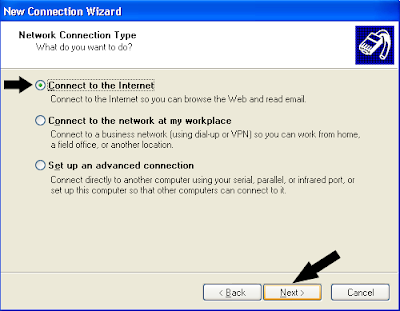
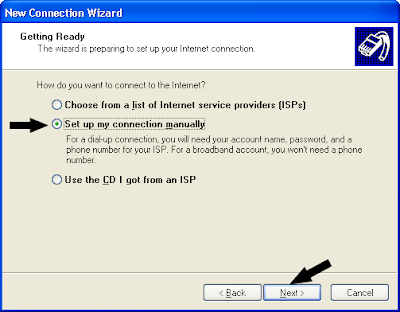
If CD is available with you then you can use that for all the installations.
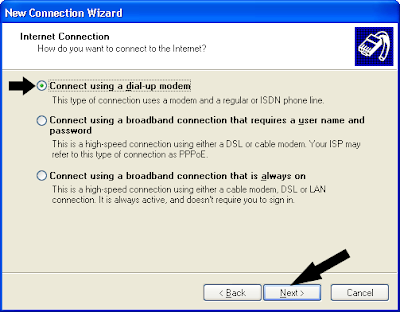
Enter the phone number as *99# or *99***1#, it depends upon the service provider. Please confirm this from customer care if you have any confusion.
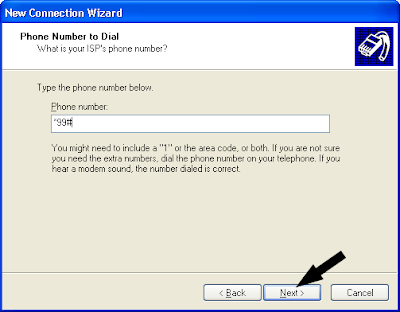
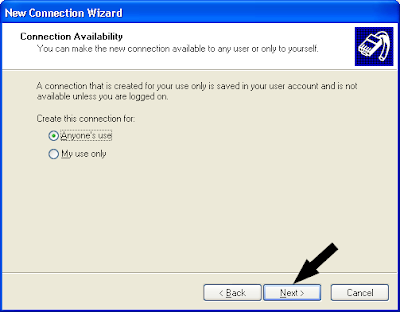
For User name give your mobile number with the country code. Never select the check boxes as they make this connection as default.
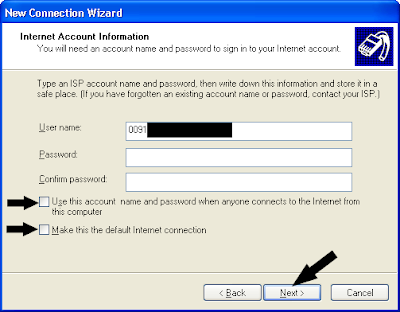
After you press finish.. You will find the new connection in you network connections. Just double click the connection and click the properties.

Make sure you have phone modem selected or checked (if more than one modem is installed
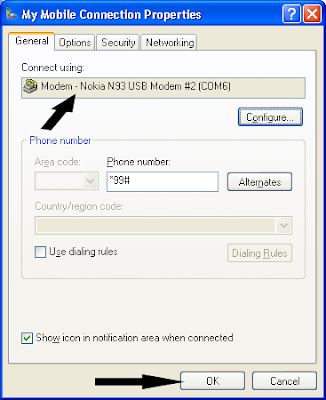
Uninor Pc Setting, Airtel Pc Setting, Aircel Pc Setting, Tata Docomo Pc Setting, Reliance GSM Pc Setting, Vodafone Pc Setting, Vodafone Pc Setting, Stel Pc Setting, Virgin Pc Setting, T24 Laptop Setting, MTNL laptop Setting, BSNL Pc Setting, Idea Pc Setting, Videocon GPRS To PC setting

















0 comments:
Post a Comment
No SPAM Please...